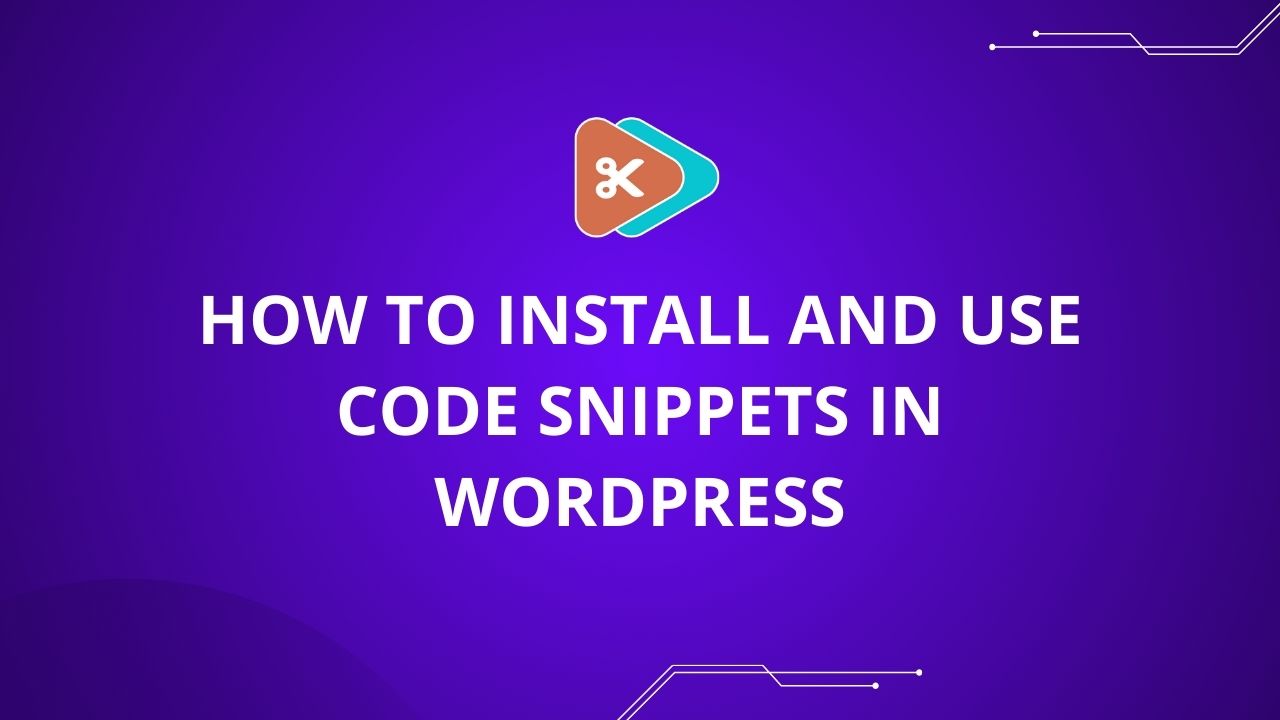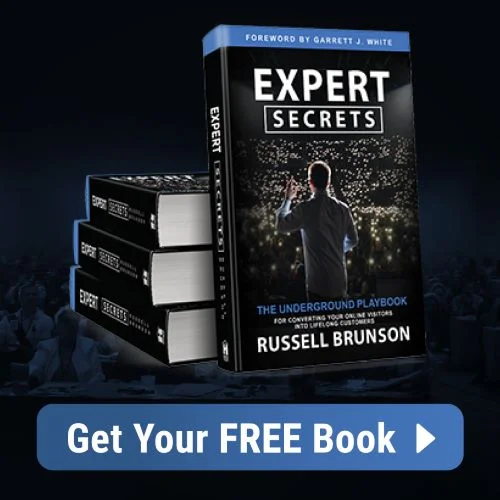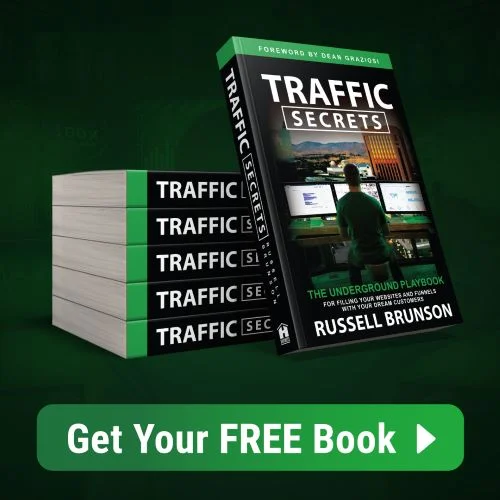Adding custom code snippets to your WordPress site can help enhance its functionality without the need for full-fledged plugins. Here’s a step-by-step guide on how you can safely add and manage code snippets on your WordPress website.
Why Use Code Snippets?
Code snippets allow you to customize your WordPress site by adding small pieces of code. They are handy for implementing minor changes or adding custom functionality without bloating your site with plugins.
Step 1: Installing the Code Snippets Plugin
To safely add code snippets to your WordPress site, it’s recommended to use a plugin. The Code Snippets plugin is one of the most popular options.
- Log in to your WordPress dashboard.
- Navigate to Plugins > Add New.
- In the search bar, type Code Snippets.
- Install and activate the Code Snippets plugin by Code Snippets Pro.
Step 2: Adding a New Code Snippet
Once you have installed the plugin, you can start adding your custom code snippets:
- From your WordPress dashboard, go to Snippets > Add New.
- You’ll see a screen to add a new snippet.
- Title your snippet clearly so you can easily identify it later.
- In the Code field, paste the PHP code you want to add.
- Add a description if needed to remind yourself of what the snippet does.
- Choose where to execute the snippet—everywhere, only in the admin area, or only on the front-end.
- Click Save Changes and Activate to enable the snippet.
Example Snippet
Here’s a simple example to disable the WordPress admin bar for non-admin users:
add_action('after_setup_theme', 'remove_admin_bar');
function remove_admin_bar() {
if (!current_user_can('administrator') && !is_admin()) {
show_admin_bar(false);
}
}Step 3: Managing Code Snippets
The Code Snippets plugin provides a user-friendly interface to manage all your snippets:
- Navigate to Snippets to see a list of all your active and inactive snippets.
- You can toggle snippets on or off without deleting them.
- Edit a snippet by clicking on its title, making changes, and saving.
Conclusion
Using code snippets allows you to fine-tune your WordPress site to meet your exact needs. By using the Code Snippets plugin, you can keep your site’s functions.php file clean, organize changes easily, and ensure safety with proper execution settings.
Explore this technique to take control of your WordPress customization, and remember to back up your site before making significant changes.
Happy coding 🙂