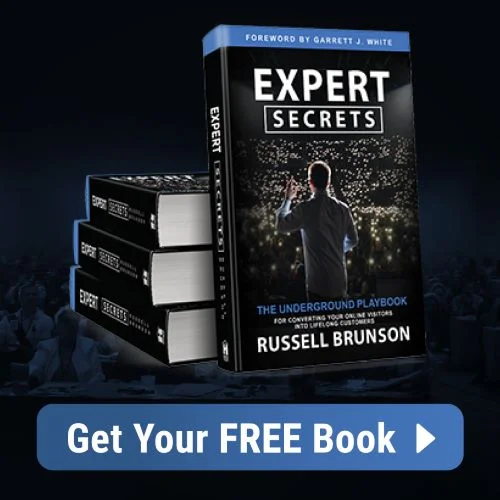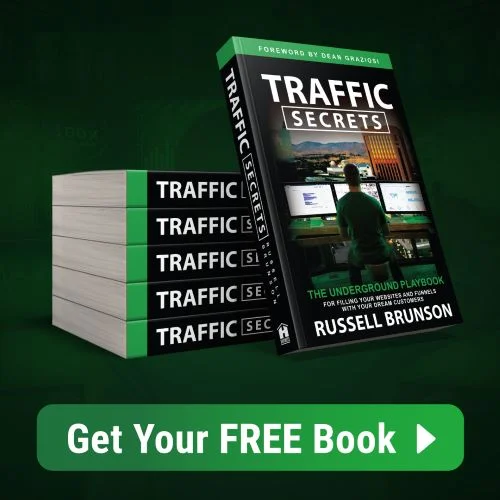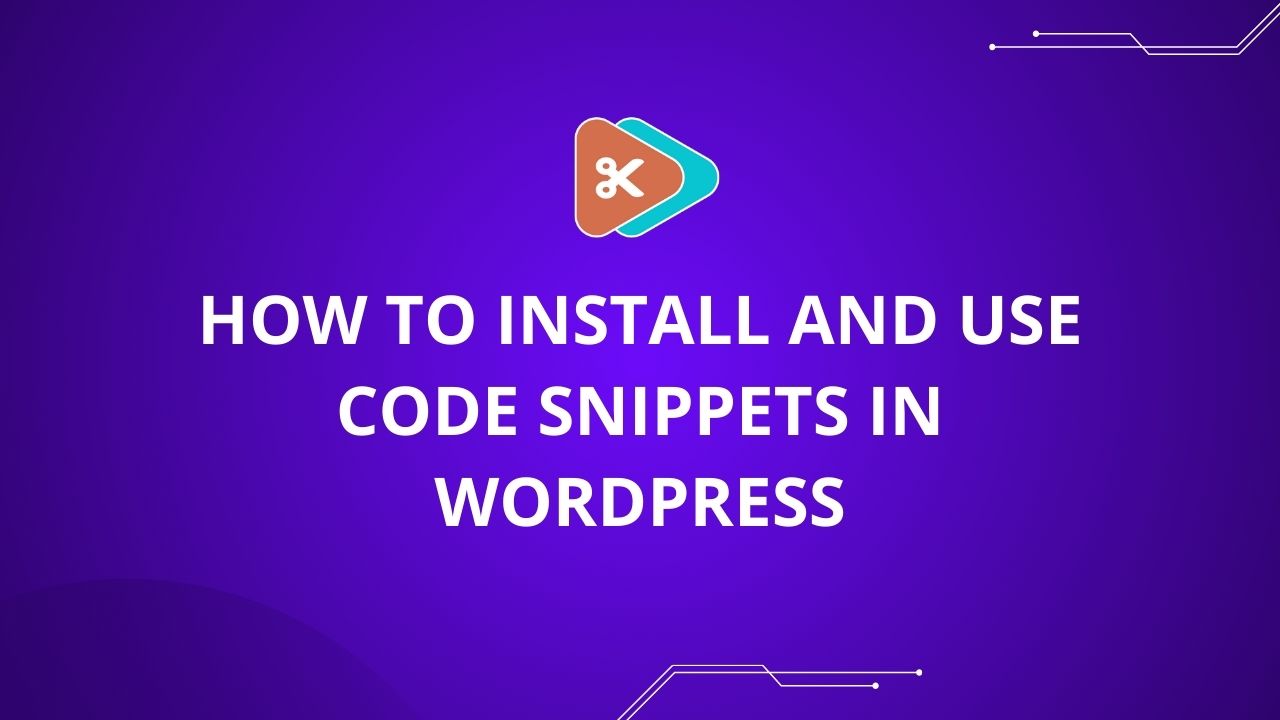To remove the WordPress menu and logo from the wp-admin panel, you’ll need to add a custom function to your theme’s `functions.php` file. Here’s how you can do it:
Step 1: Access Your Theme’s Functions File
- Log in to your WordPress dashboard.
- Navigate to Appearance > Theme Editor.
- On the right-hand side, find and click on `functions.php`.
Step 2: Add Custom Code
Add the following code snippet to the bottom of your `functions.php` file or you can directly add through Code Snippets plugin:
Remove WordPress Menu Items
To remove certain menu items, use the following code:
function customize_admin_menu() {
// Example to remove 'Posts' menu item
remove_menu_page('edit.php');
// Example to remove 'Media' menu item
remove_menu_page('upload.php');
// Add more remove_menu_page() calls as needed
}
add_action('admin_menu', 'customize_admin_menu');Remove WordPress Logo
To remove the WordPress logo from the admin bar, use the following code:
function customize_admin_bar() {
global $wp_admin_bar;
$wp_admin_bar->remove_node('wp-logo'); // Removes WordPress logo
}
add_action('wp_before_admin_bar_render', 'customize_admin_bar');Step 3: Save Your Changes
Once you’ve added the code, click Update File to save your changes.
Notes:
- Be cautious while editing the `functions.php` file. Incorrect code can break your site.
- It’s a good idea to back up your site before making any changes.
- Consider using a child theme for customizing functionality, so your changes aren’t lost during theme updates.
- The `remove_menu_page()` function requires the slug of the menu item you wish to remove (e.g., `’edit.php’` for Posts).
By using these code snippets, you can customize the wp-admin panel to better fit your needs, keeping it clean and focused only on the functionality you require.